Book A Meeting Room
Book a meeting room:
Click Create a Reservation
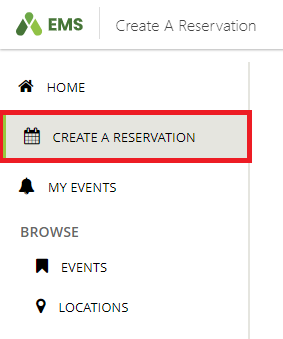
Select book now

Set the date and time selectors or create a recurrence
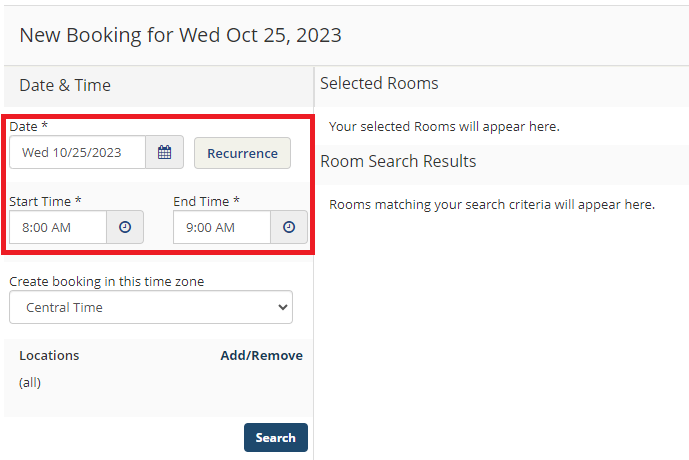
Click Search
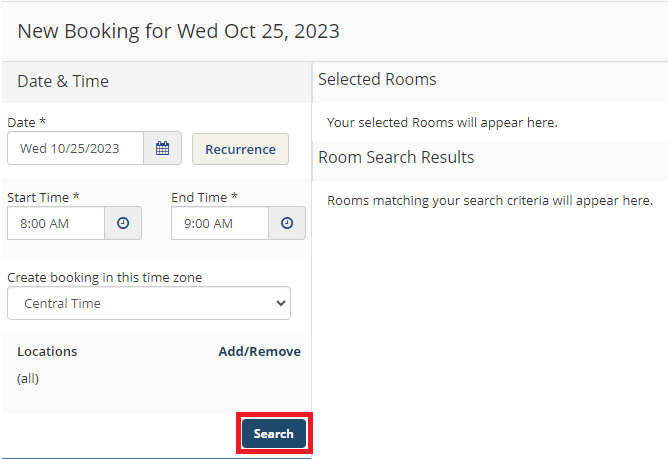
Click the green plus sign to add a room to your booking
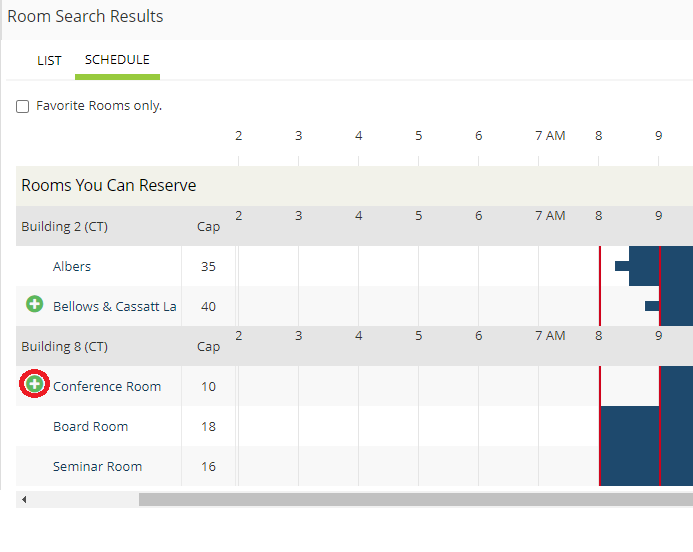
Set Number of Attendees to represent the number of people in your meeting
Leave the default Setup Type
Click Add Room
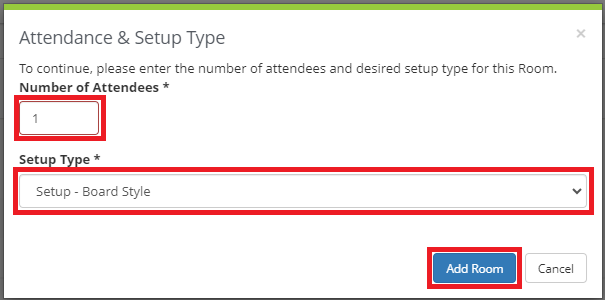
Scroll to the top of the page and click Next Step

NOTE: If you do not see the rooms you are looking for, please contact tech@aweoffice.org to verify your permissions
Optional meeting details:
If applicable, add PS Timeline information to indicate guest arrival, location, and escort
If applicable, add Special Door Access information to indicate time and location of any doors you require to be unlocked
If applicable, add Parking Details if you require reserved parking spaces

Scroll to the top and click Next Step
Finalize your meeting:
Type an Event Name
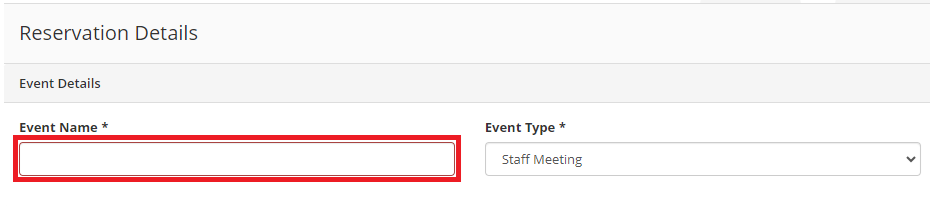
Select a client from the drop-down menu
Select your name (or other contact) from the drop-down menu
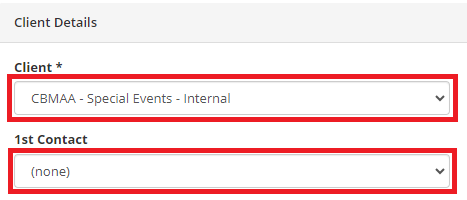
Does your meeting require catering? Answer Yes or No
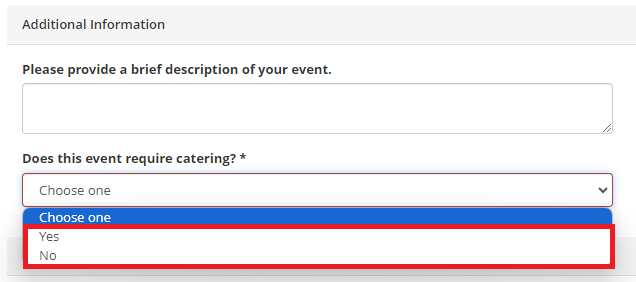
If your meeting requires catering, type answers to the following questions:
Do you need a Culinary cost estimate?
What is the billing code for this event?
What is your catering budget?
What kind of food & beverage are you interested in?
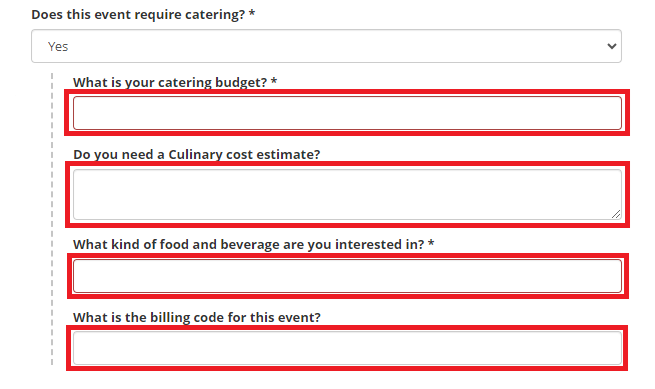
Click Create Reservation
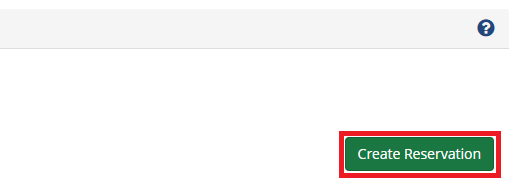
.jpg)