Zoom Room Quick Reference
Join a Meeting
One Touch Join (preferred)
Schedule your Zoom or Teams meeting by adding the Zoom Room calendar to the Required or Location field of a meeting invite.
Touch Join on the Zoom Room TV or controller for your meeting.
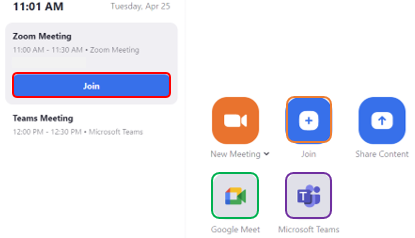
Note: If you didn't schedule the Zoom, Teams, or Google meeting you can join manually using the join ID and passcode.
Join a Meeting Manually
Touch Join.
Enter the Meeting ID and Passcode.
Note: Manually joining a Teams meeting with an ID is not possible.
Screen Share
Open Zoom on your mobile device (laptop, tablet, etc.).
Click Share Screen.
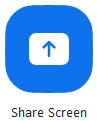
Enter the Share Code that is shown in the top right corner of the Zoom TV.
Meeting Controls
Meetings can be controlled by the Zoom Room TV or the Zoom Rooms Controller. Below is a sample of the in-meeting controls.
Note: Camera Control does not work for Teams meetings.
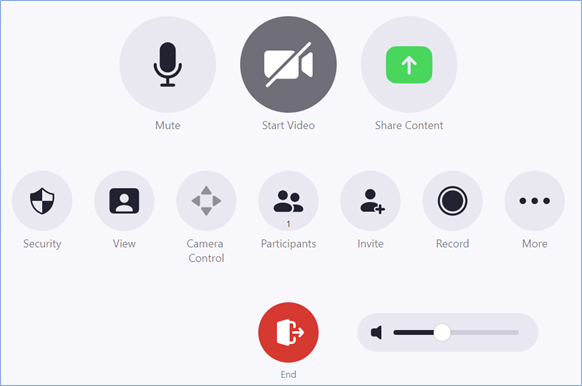
.jpg)