Workday: Print an Org Chart
How to Print Organizational Charts in Workday
Login to Workday: https://www.myworkday.com/awe/d/home.htmld
In the search bar, select Org Chart.
Test the print options on your own Supervisory organization.
First I prefer to remove Open Positions from the view. Deselect Open Positions and click Apply.
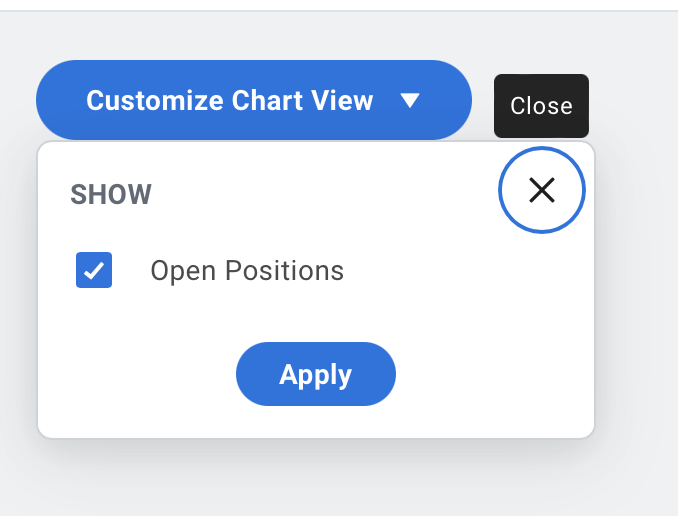
Hover over the Print image in the top right corner and click.
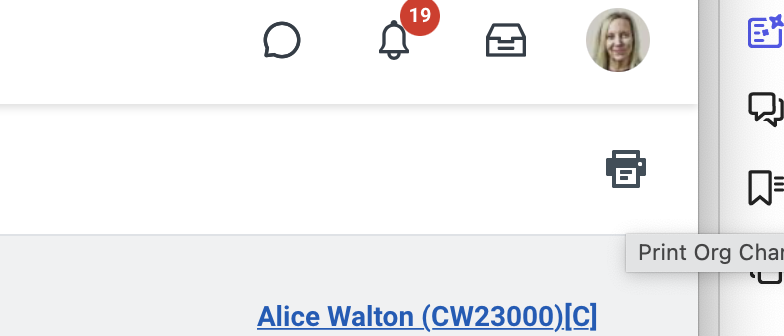
Here are your options for printing an org chart in Workday:
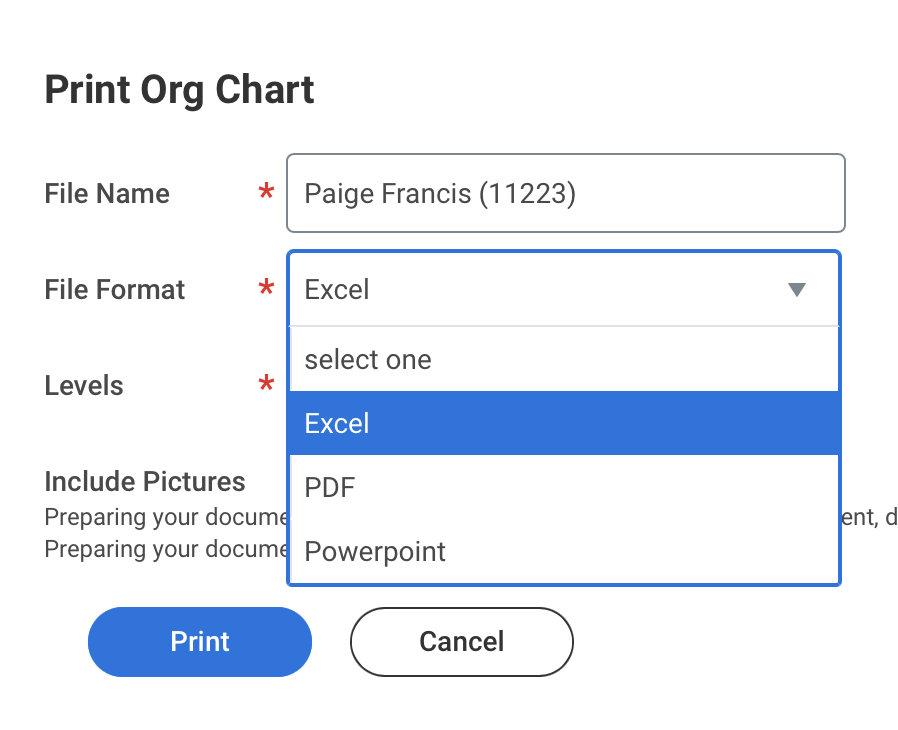
Excel, PDF, Powerpoint are the choices for print. Select one. Now select your preference of organizational levels - I choose All. Select Include Pictures if you want pictures in the print document.
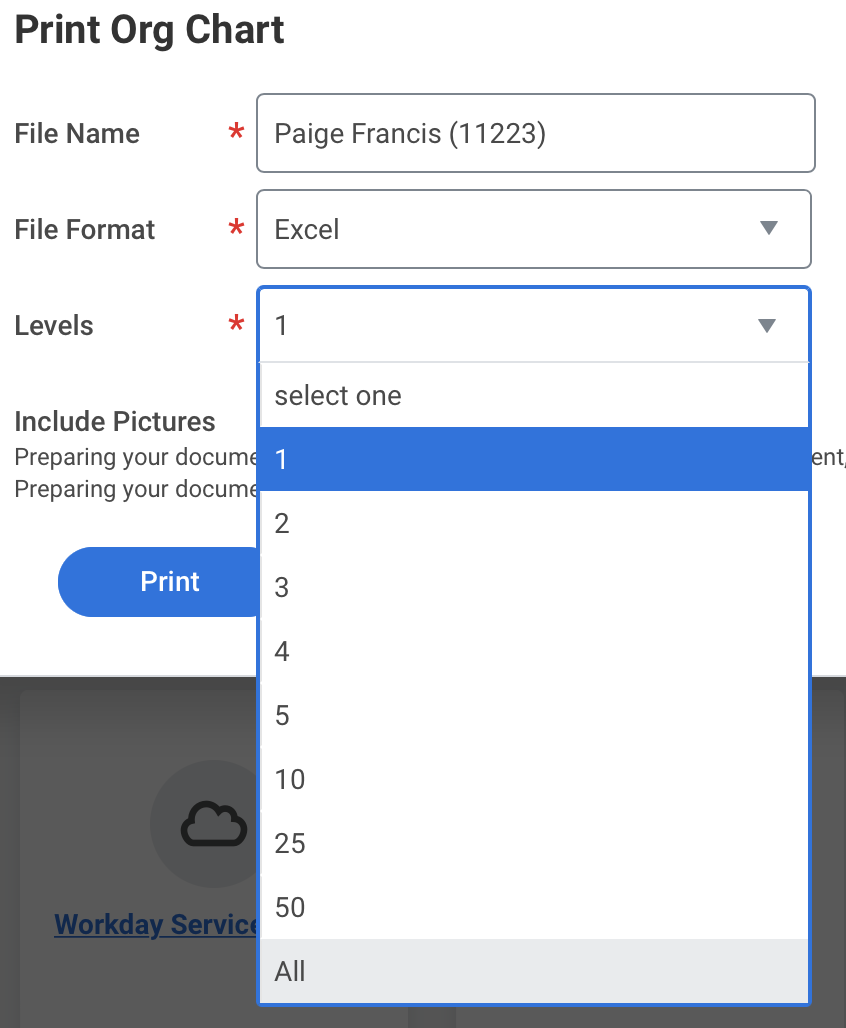
Example Print views for each medium - Excel, PDF, Powerpoint
Excel snapshot - produces a Folder to download.
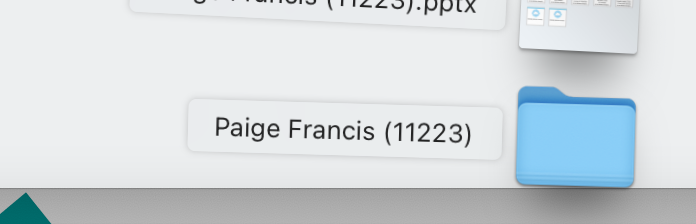
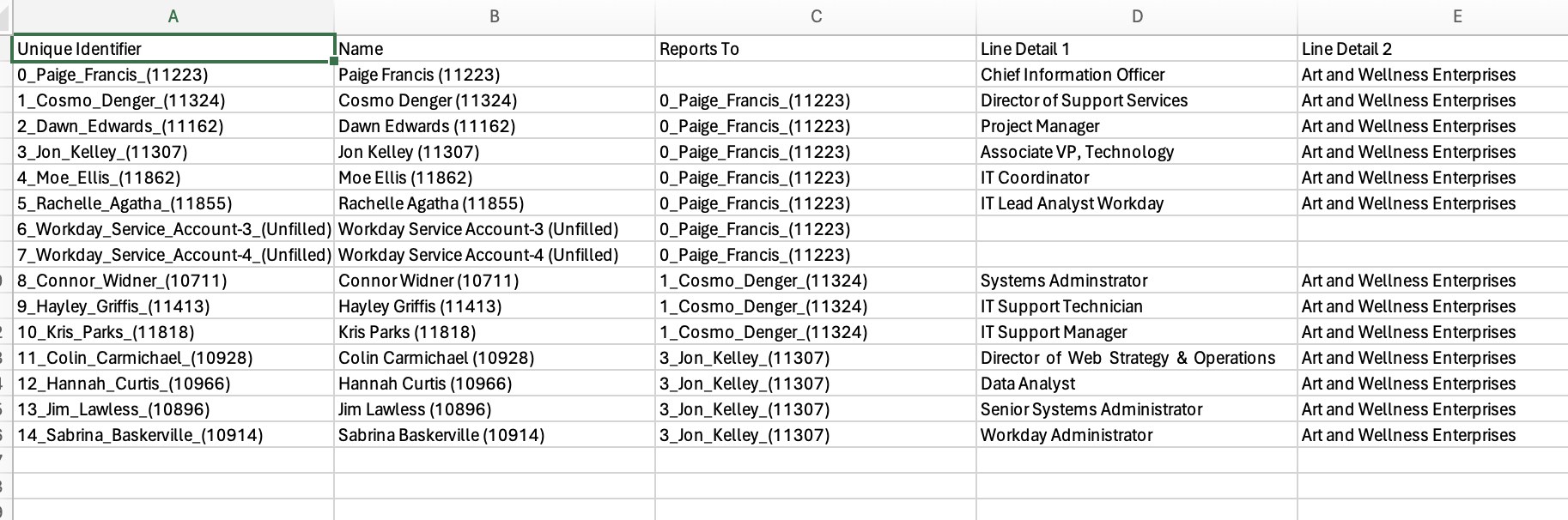
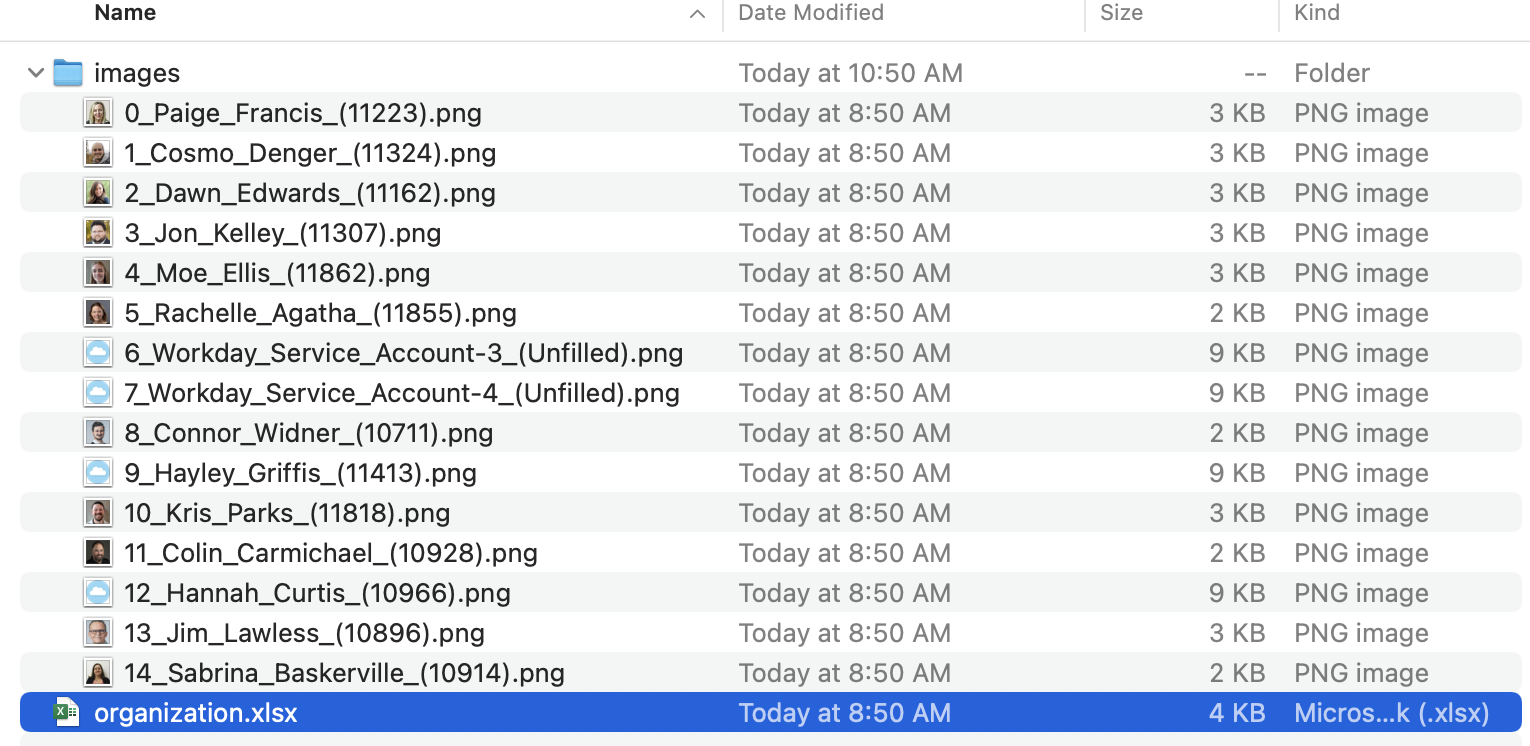
PDF snapshot - offers additional option for text size and shrink to fit, but no photos. Note: The PDF below shows 5 pages, split out by supervisors.
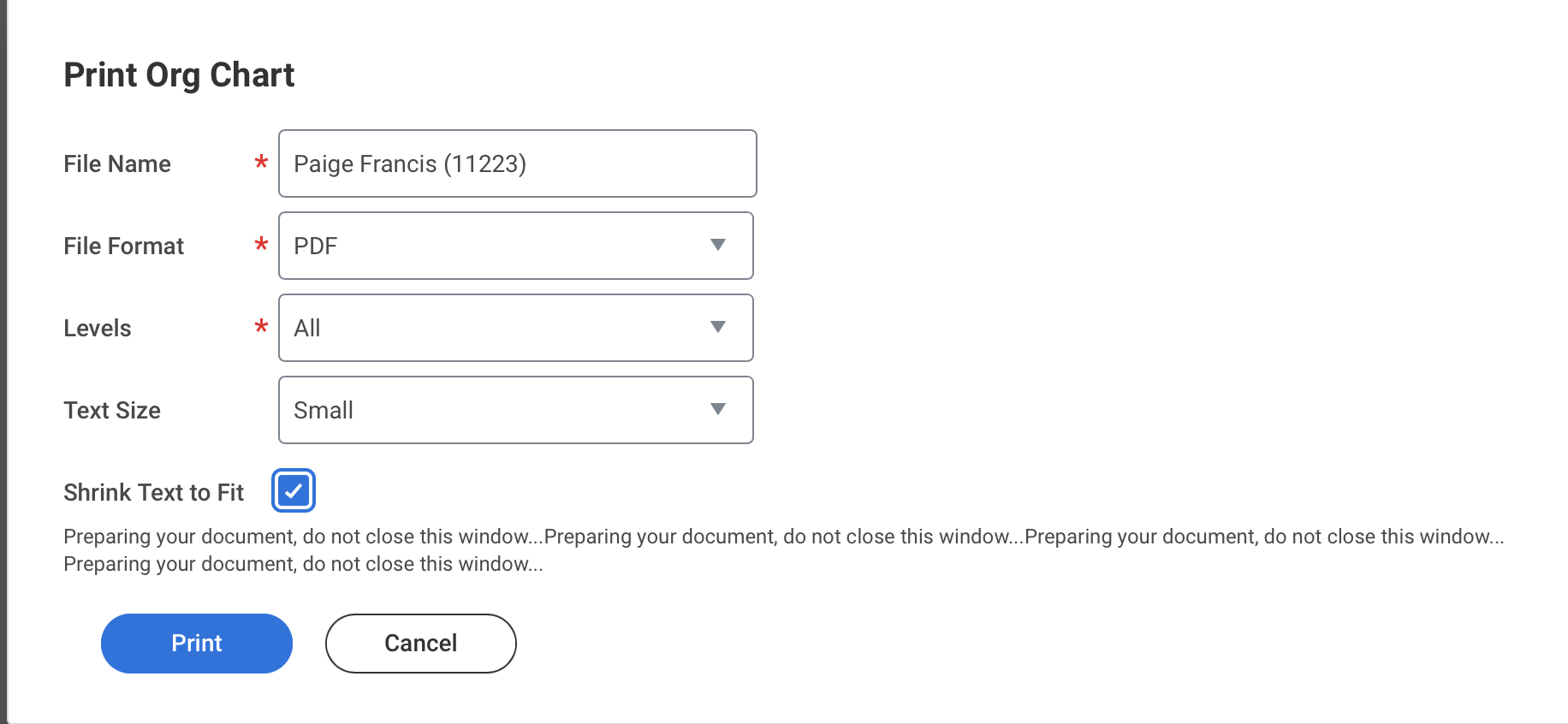
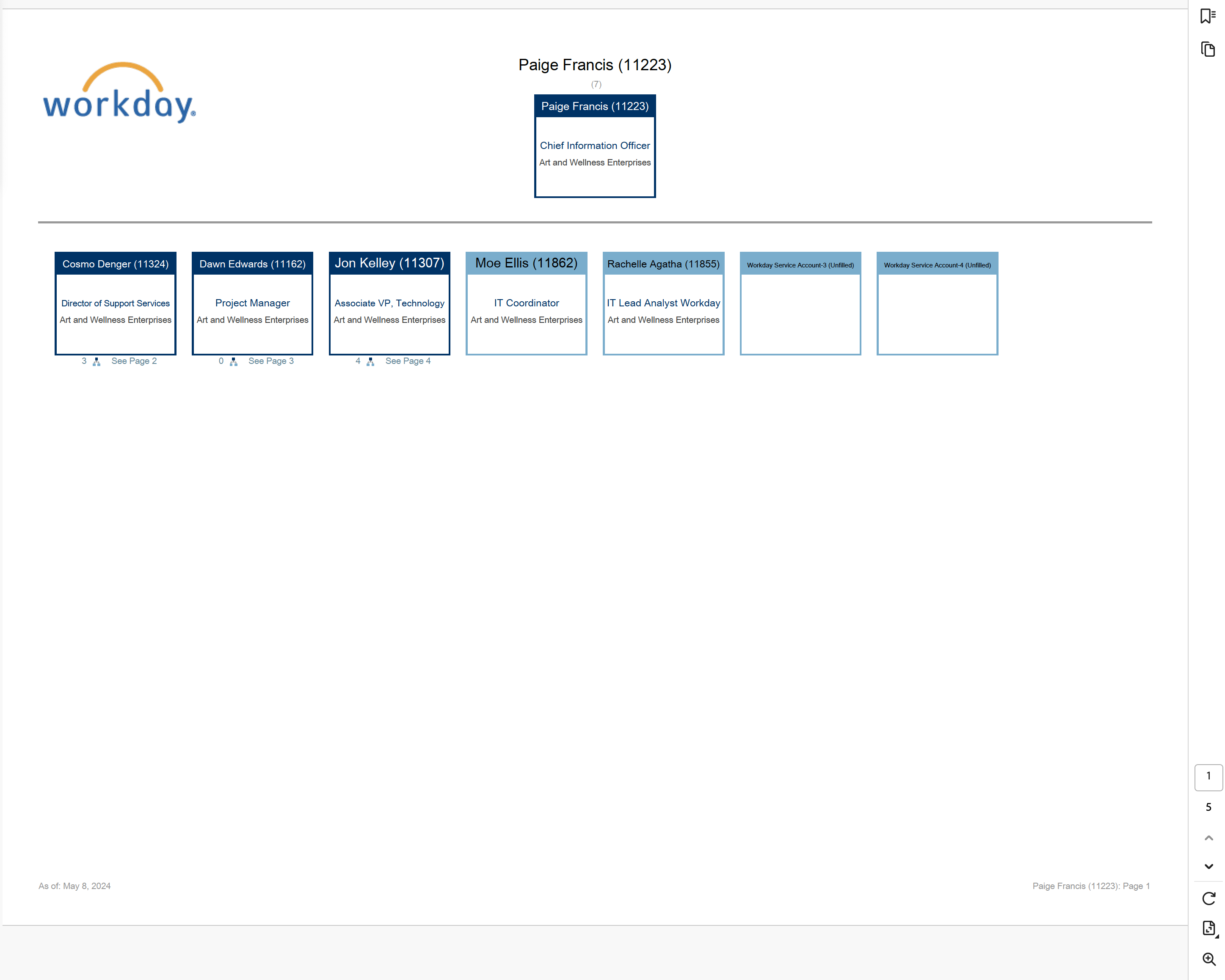
Powerpoint snapshot - multiple pages, Powerpoint native document, ready to edit and/or include in a business report.
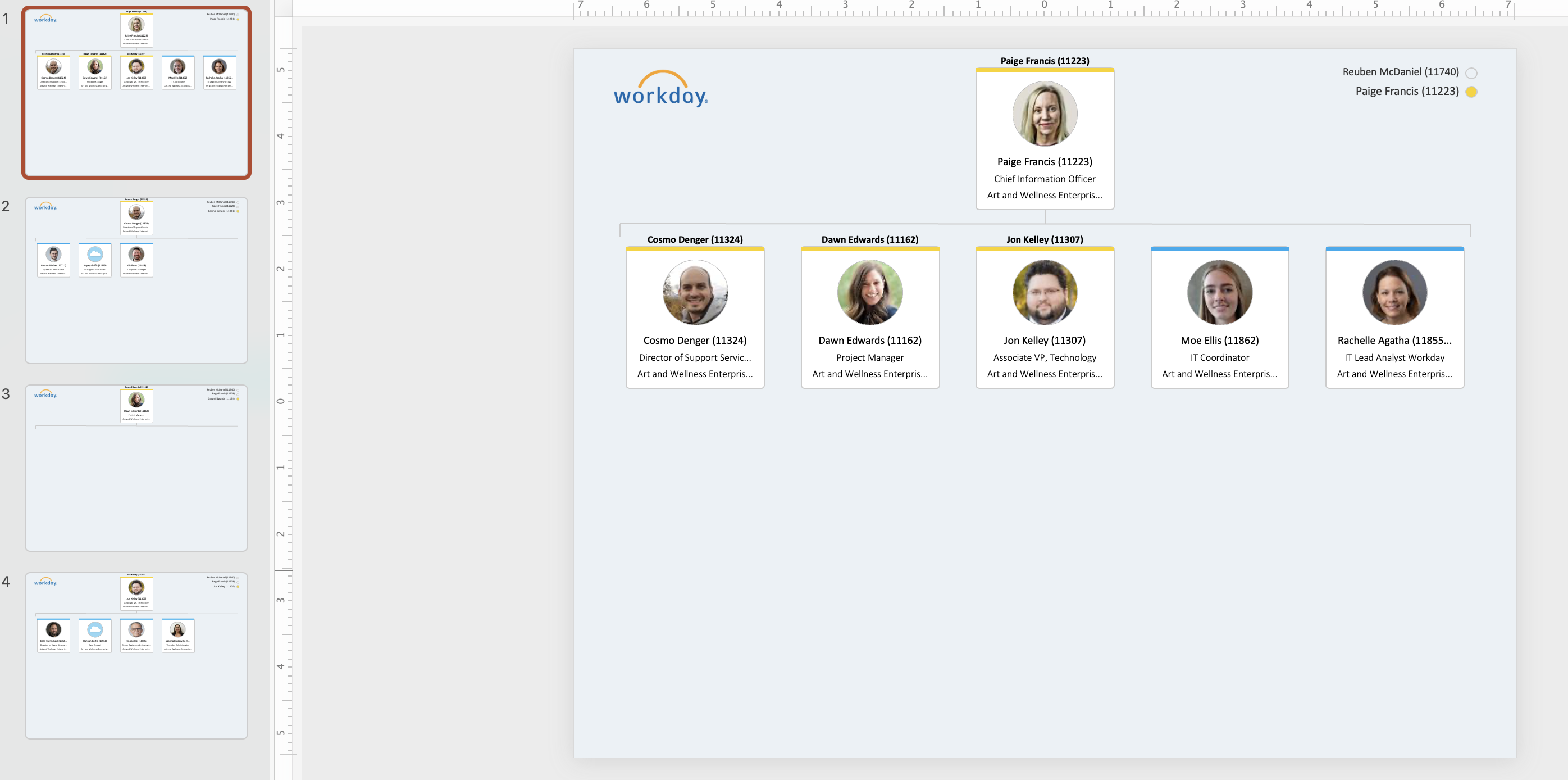
.jpg)