VPN - Global Protect
Global Protect VPN is used to securely connect to campus resources including: S drive, H drive, and TMS.
Install Global Protect VPN
Go to https://aweoffice.atlassian.net/servicedesk/customer/portal/2/group/1/create/1 to create an IT ticket to get GlobalProtect installed on your laptop.
Once GlobalProtect is installed proceed to the instructions below to connect.
Note: It is not possible to connect to VPN from Crystal Bridges network
Connect to Global Protect VPN
Open GlobalProtect
Click Get Started (first time run only)
Enter vpn.aweoffice.org for the Portal address and click Connect
Sign in with your work email and password
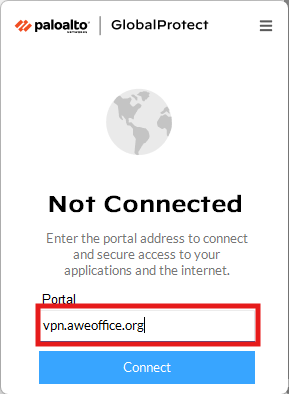
Portal: vpn.aweoffice.org
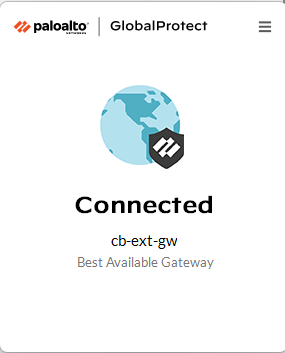
Successful Connection
.jpg)