PaperSave Add-in Setup
Perform these steps for each database after logging in to Financial Edge web.
Enter https://627.cloud.papersave.com in the PaperSave Root URL field and click Submit
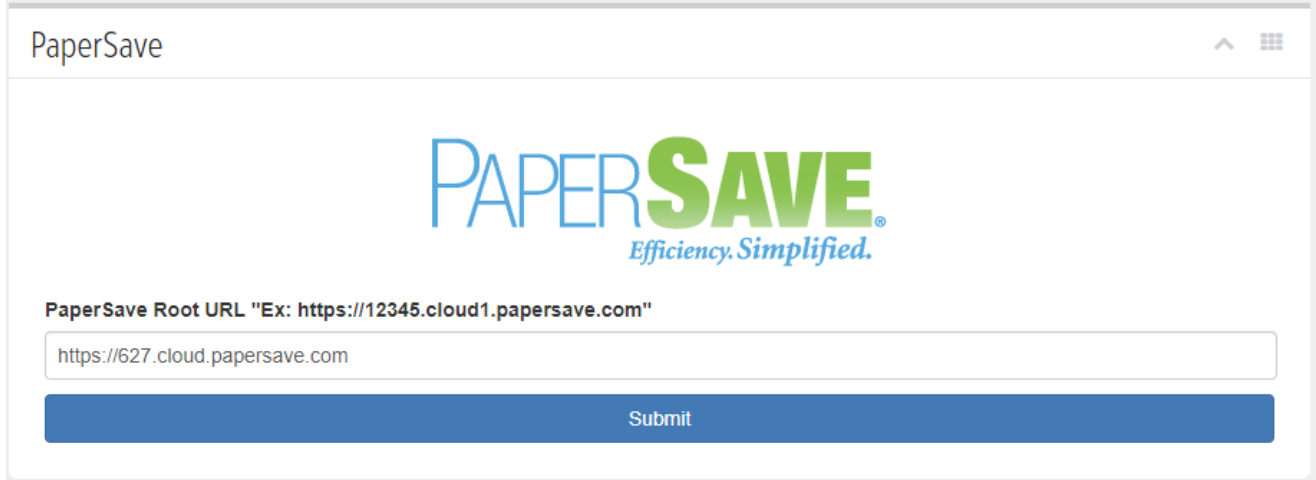
Click to login

A pop-up window will appear
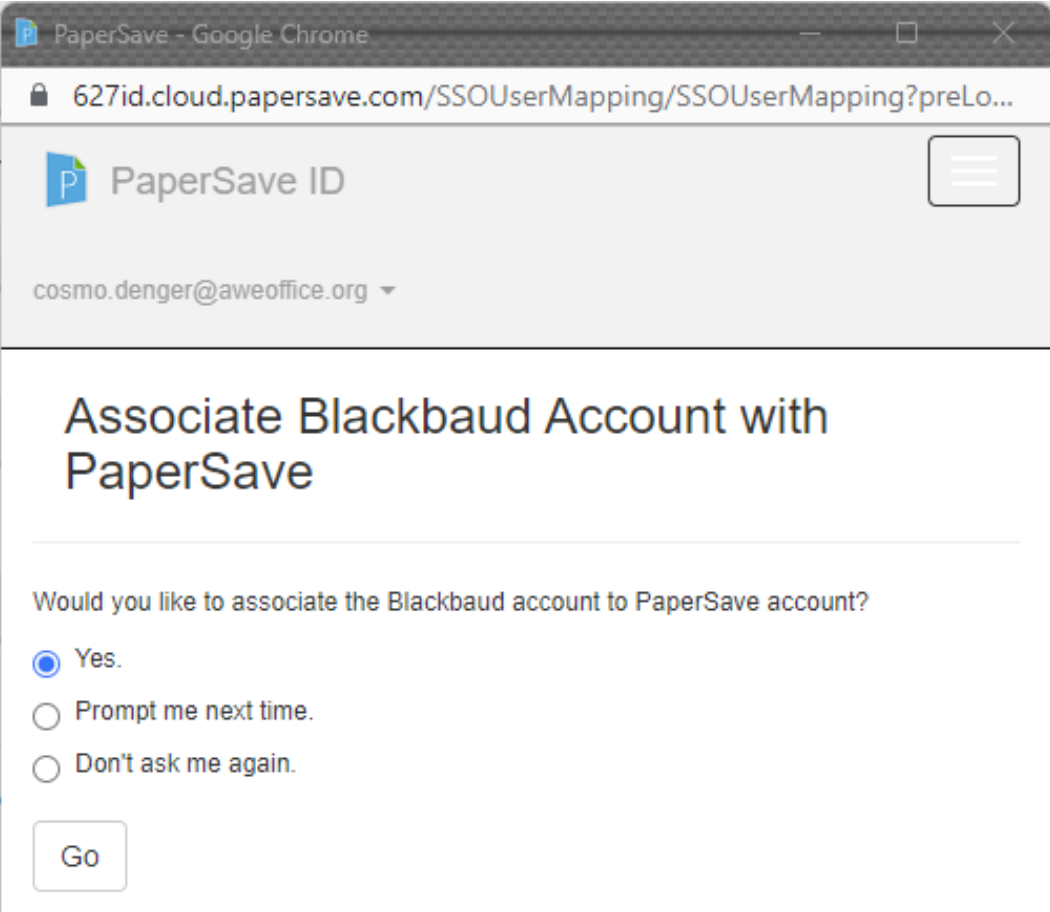
Select Yes and click Go
Select the Company for the database you are currently using and click Submit
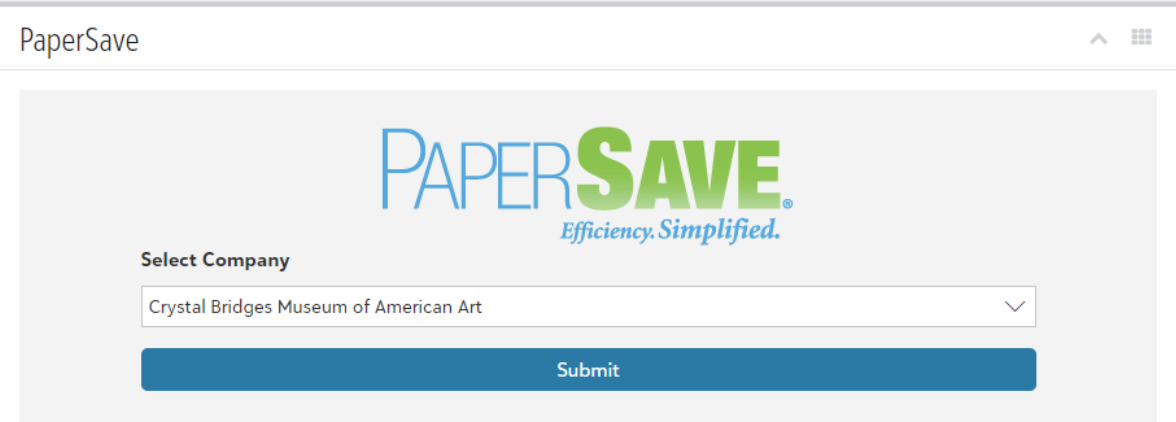
Optional: Check the box for Please don’t show me this introduction again and click the X to close.
Click Dismiss
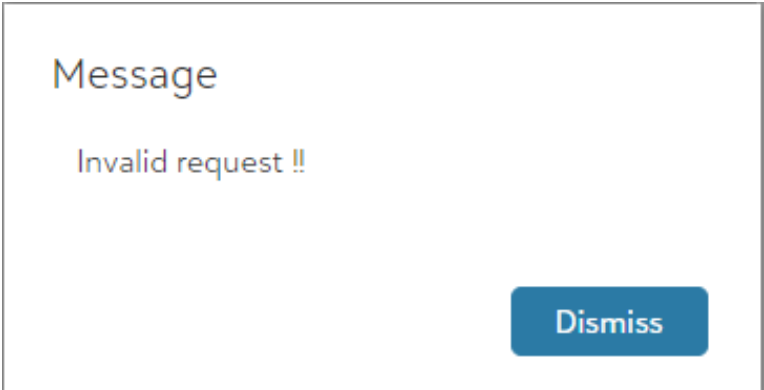
Refresh your web browser and the PaperSave add-in will now work.
You may need to repeat the login steps for each database.
.jpg)