Clear Outlook Auto-Complete Cache
How to clear individual entries:
Open Outlook
In the new email To field, start typing the email address or the name of the contact you would like to clear from the Auto-Complete cache.
Click the delete (X) icon next to the suggestion to permanently remove the Auto-Complete entry.
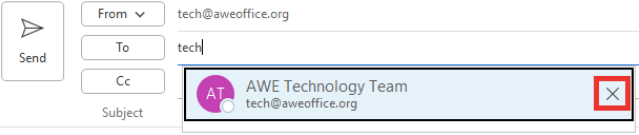
How to clear the entire Auto-Complete cache:
Open Outlook
Click the File tab
Click Options
On the left menu, select the Mail tab
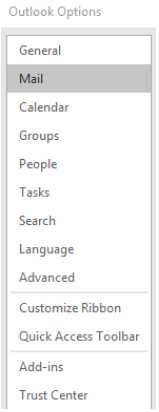
Scroll down to the Send Messages section
Click Empty Auto-Complete List
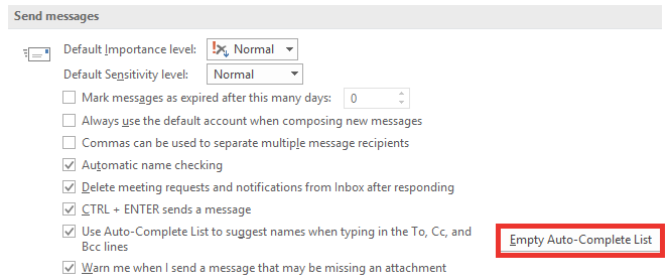
Click Ok to save the changes.
.jpg)